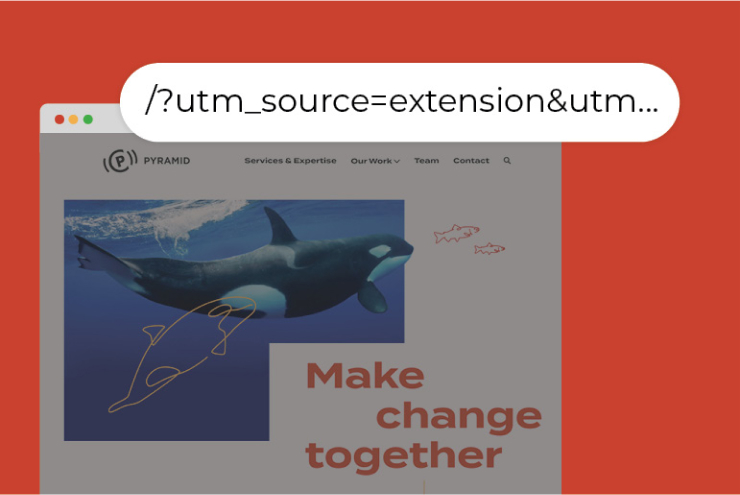Many nonprofits have a Google Analytics (GA) account set up, but don’t have the capacity to really dive into their data—and that’s okay, we understand! Just having your GA pixel installed and tracking data from your website is a huge step in strengthening your digital communications, and that historical data will definitely come in handy.
There’s also another easy way to level up your data: UTM parameters! By getting started with UTM parameters, you can make it easy to understand how effective your marketing campaigns are, even if you don’t have time to play around in GA and set up fancy reports.
What is a UTM?
A UTM (Urchin Tracking Module) is a snippet added to a URL that allows you to accurately track your marketing campaigns and provides much more specific data in Google Analytics (or other analytics software) to further optimize those campaigns.
Why should I use UTMs?
UTMs help feed super specific data into Google Analytics, so there’s no guesswork involved. You’ll easily be able to tell how much traffic you got from a certain source, what campaign drove them to click the URL, and more.
This will help you decide where to focus your marketing efforts and allow you to tweak your communications to drive more traffic to your site.
When should I use UTMs?
You should use UTMs every time you externally share a link to your website from your social channels, emails, ads, etc.
If you forget to add a UTM to a link, don’t stress—just try to include them the next time. Aim to include UTMs with links as often as possible, and prioritize links for major campaigns. You should add UTMs to links for:
- Organic social media posts
- Paid social media posts
- Marketing emails
- Google ads
- Facebook ads
UTMs are absolutely essential if you want to track traffic from specific sources and understand which campaigns are driving that traffic. Google Analytics generally categorizes traffic source and medium correctly, but it can’t tell which campaign is driving traffic unless you give it that information, so using UTMs will help ensure your data is as accurate as possible.
Note: UTMs should never be used to link to internal pages on your website.
What does a UTM look like?
UTM parameters are simply added to the end of a URL! There are quite a few different parameters, but these are the most important to know about:
&campaign: The name of your campaign (i.e., new-ceo-announcement). This is completely customizable, but should be consistent across platforms.
&source: Where the link is being shared (i.e., Facebook, Instagram, Mailchimp, Google, Linkedin).
&medium: The type of marketing medium where the content is being shared (i.e., social, email, display, cpc, etc).
How do I create a UTM link?
There are tools and spreadsheets that help you automatically generate these links, but here’s the basic anatomy of a UTM:
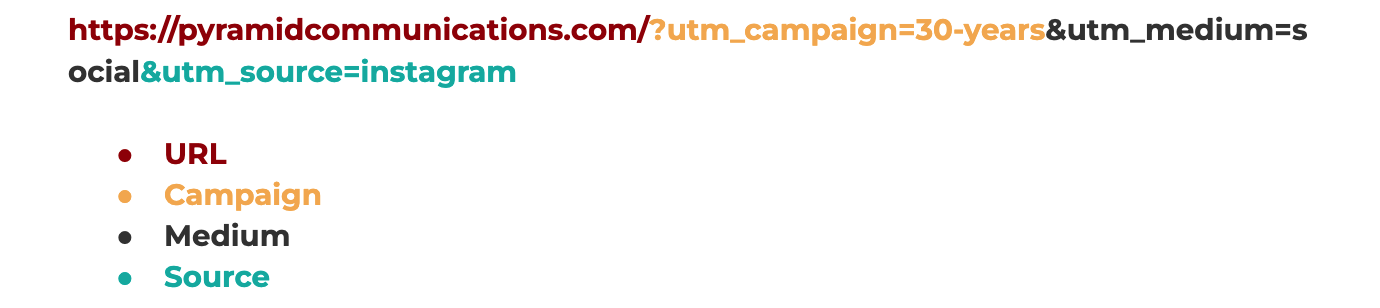
For consistency and data cleanliness, there are a few things to remember:
- Keep all of the parameters lowercase. UTMs are case sensitive in Google Analytics, so “summer-fundraiser” and “Summer-Fundraiser” would show up as separate campaigns.
- Use dashes when labeling your campaigns, never spaces—again, using spaces will cause things to show up weirdly in Google Analytics.
- Double and triple check the parameters for spelling errors!
Google has a Campaign URL Builder that’s easy to use for building links, or you can use a simple Google Sheet template, which is helpful because you can keep all of the UTMs you’ve built in one place.
The utm.io Chrome extension is also an excellent tool. It allows you to quickly create UTMs, save your frequently used campaigns, and easily reference your UTM history.
Advanced UTM Techniques
UTM parameters can be used to help you A/B test your content using the &content parameter. This parameter isn’t required, but can be a very useful tool in understanding what content is performing best!
For example, let’s say you have the same link used in one email. It’s linked in the text of the first paragraph, and it’s also used in the footer of the email.
Of course, in email platforms like Mailchimp, you can easily see which link is clicked the most, but you can get a more in-depth understanding of a users’ journey in Google Analytics by using the &content parameter.
This parameter is also very useful when running ads. You can use &content to differentiate between different ad creatives, copy, and more.
Do you need support with Google Analytics or UTMs?
We can help! We’d be happy to partner with you to make sure you’re getting the most out of your data.